Last Updated: 12/30/2018 @ 10:41 pm
CVTz50 is an Android App that allows you to perform various diagnostics on your CVT transmission. No need to go buy special scanners, gauges and/or pay your Nissan dealer a “special diagnostic fee“. This app will tell you everything you need to know about your CVT including some additional nice features such as resetting your CVT fluid deterioration counter and adjusting your engine brake levels. Many 7thgen Maxima owners like to use this app to monitor the CVT temperature levels after installing an additional transmission oil cooler.
Special thanks to Eric Cruz for finding and validating this app for Nissan Maximas.
App Price: $4.99
Download Link: https://play.google.com/store/apps/details?id=com.cvtz50.cvtz50
You will need an ELM327 interface to use the app. You can buy them on eBay for around $15 bucks. It must be an ELM327 1.5 built on original Microchip PIC18F25K80. To ensure your ELM327 interface will work, you can try the demo app here: https://play.google.com/store/apps/details?id=com.cvtz50.cvtz50demo
Applications
- 2007-2008 6thgen Maxima
- 2009-2015 7thgen Maxima
- 2016+ 8thgen Maxima
- Also supports Nissan Murano Z50/Z51, partial support for other vehicles equipped with Jatco CVT – Nissan Teana, X-Trail, Qashqai, Juke, Wingroad; Mitsubishi Outlander, Lancer; Renault Koleos; Suzuki Kizashi; Chery and others
Main Features
Information Credit: http://cvtz50.info
- Read and clear CVT Diagnostic Trouble Codes (DTC)
- Read and clear engine DTC
- Read and reset CVT fluid deterioration counter (CVTF deterioration date)
- Adjustment of engine brake level
- Adjustment of Idle RPM and ignition timing; Idle air volume learning
- CVT monitoring: real-time monitoring of CVT fluid temperature, pressures, deterioration, gear ratio and many others
- Monthly statistics for CVT temperature, pressure in special conditions, failed gear switching, mileage, fuel consumption, run hours and CVTF deterioration trend
Quick start
- Install latest CVTz50 version from Google Play
- For Bluetooth version of ELM327 interface: Connect ELM327 adapter to OBD-II diagnostic interface of the vehicle with ignition turned on and perform Bluetooth pairing of ELM327 adapter in Bluetooth settings of your Android device. If ELM327 adapter is named “OBDII” in the list of Bluetooth devices, then CVTz50 will be selecting this adapter automatically. If ELM327 adapter has different name, then this name should be set in CVTz50 options manually, otherwise CVTz50 will be asking to select adapter after each CVTz50 startup.
- For WiFi version of ELM327 interface: Connect ELM327 adapter to OBD-II diagnostic interface of the vehicle with ignition turned on and connect your Android device to WiFi network of ELM327 adapter. In CVTz50 menu, select “Use WiFi ELM327” and make sure that IP-address and port are the same as specified in user’s manual of the adapter. Some Android devices require turning on the option “Connect to WiFi network even if it doesn’t provide Internet connectivity”.
- Start CVTz50 and verify the connection by pressing CVT Data Monitor button. If ELM327 connection established successfully, CVTz50 will show connection progress and enter data monitoring mode.
Reading and erasing DTC
To read Diagnostic Trouble Codes stored in CVT or in engine, press button Read/Clear CVT DTC or Read/Clear Engine DTC. After successful DTC reading, CVTz50 will show number of errors stored in corresponding control module and list of the codes.
In order to erase CVT/engine DTC, press and hold corresponding button, then confirm erasing by selecting YES in confirmation dialog.


Reading and resetting CVT Fluid Deterioration counter
Press Read/Clear CVTF Deterioration button to read deterioration data.
Nissan recommends to change CVT fluid if deterioration exceeded 210000 points. Note that on majority of the vehicles the deterioration counter takes into account CVT operation only in high temperature conditions (the counter increases only when CVT temperature is above 90°C). There might be other reasons to replace CVT fluid – they shall be considered even if deterioration counter is significantly below the threshold.
After replacing CVT fluid, CVTF Deterioration data should be cleared. To perform deterioration data erasing, hold Read/Clear CVTF Deterioration button and confirm the operation by selecting YES in confirmation dialog.
Engine Brake adjustment
Press Engine Brake Adjustment button to change the level of engine braking. Current brake level will be retrieved from CVT control module and marked in the selection dialog. Select new brake level and confirm the change by pressing OK or press Cancel to exit without saving. Nissan is not recommending to select levels +1, -1 and -2.
Nissan is not recommending to select levels +1, -1 and -2.
Engine braking can be adjusted only on Nissan-based vehicles. Mitsubishi, Peugeot, Citroen, Jeep do not provide such ability in their CVT control firmware.

CVT Data Monitor mode
Press CVT Data Monitor button to start realtime monitoring of CVT parameters. Data monitoring will be also started automatically if no buttons pressed within 10 seconds after CVTz50 launched. In this mode, CVTz50 shows majority of significant realtime CVT parameters that can be seen in official diagnostic tool Consult-II:
- Engine speed, RPM (corresponding Consult-II parameter: ENG SPEED)
- Gear lever position or manual gear number in manual mode (in brackets when brake pedal depressed)
- Vehicle speed, KM/H (corresponding Consult-II parameter: VEHICLE SPEED). Some vehicles may report here values less than real vehicle speed. For such cases, it is possible to manually select speed source: CVT speed sensor, ABS speed sensor, or speed recognized by engine control system. Speed source selection menu can be opened by long click on speed value in monitor mode.
- Accel – accelerator position, values in range from 0.0 to 8.0 (corresponding Consult-II parameter: ACC PEDAL OPEN)
- Engine horsepower (value calculated basing on engine speed and load), hp
- Engine torque (value calculated by control module basing on engine speed and load), N·m (corresponding Consult-II parameter: VENG TRQ)
- AWD %:% F:R – AWD solenoid control current and corresponding torque distribution between Front and Rear axis from 100%:0% to 50%:50% (only for Nissan-based vehicles) (corresponding Consult-II parameter: ETS SOLENOID)
- Vehicle acceleration, g (corresponding Consult-II parameter: G SPEED)
- Instant fuel consumption in liters per 100km and in liters per hour; fuel level sensor, distance to empty calculated by CVTz50, average fuel consumption, fuel consumed, total travel distance and travel time (to reset these values calculated by CVTz50, press and hold any of these numbers)
- Engine – engine coolant temperature and color indicator of temperature range (<20°C COLD; 20-80°C WARM; 80-100°C OK; 100-120°C HOT; >120°C HOTTER) (corresponding Consult-II parameter: COOLAN TEMP/S)
- Intake – intake air temperature (measured at mass airflow sensor) (corresponding Consult-II parameter: INT/A TEMP SE)
- CVT Temp/Count – CVT fluid temperature in 2 different units: Celsius degrees and in “Counts” displayed by other diagnostic tools; and color indicator of temperature range (<20°C COLD; 20-50°C WARM; 50-90°C OK; 90-110°C HOT; >110°C HOTTER) (corresponding Consult-II parameter: ATF TEMP COUNT)
- Clutch Lockup – torque converter lockup current; and color indicator showing up when torque converter is in locked up state (corresponding Consult-II parameter: ISOLT1)
- Slip Rev – RPM slippage inside torque converter (shall be around 0 when torque converter is locked up) (corresponding Consult-II parameter: SLIP REV)
- Trq Ratio – torque ratio of torque converter (corresponding Consult-II parameter: TRQ RTO)
- Virt. Gear – approximate number of virtual gear which corresponds to current gear ratio
- Gear Ratio – CVT gear ratio, target and actual (corresponding Consult-II parameter: DGEAR RATIO / GEAR RATIO); for transmissions with auxiliary gear (like CVT7) additional indicator ▲ shows that auxiliary gear switched from low-gear mode to high-gear mode
- STM Step – Step Motor position, target and actual (corresponding Consult-II parameter: DSTM STEP / STM STEP), only for transmissions equipped with Step Motor (Jatco CVT prior to CVT7)
- Approximate final torque after considering all gear ratios (based on engine RPM, load, current gear ratios, only for Nissan Murano)
- SEC PRS Target – target CVT fluid pressure in secondary pulley, MPa (corresponding Consult-II parameter: TGT SEC PRESS)
- SEC Pressure – actual CVT fluid pressure in secondary pulley, MPa (corresponding Consult-II parameter: SEC PRESS)
- sec max – maximum CVT fluid pressure in secondary pulley observed during current CVTz50 session, MPa
- PRI Pressure – actual CVT fluid pressure in primary pulley, MPa (corresponding Consult-II parameter: PRI PRESS)
- pri max – maximum CVT fluid pressure in primary pulley observed during current CVTz50 session, MPa
- Line PRS Tgt – target LINE pressure, MPa (corresponding Consult-II parameter: LINE PRS)
- LU – target torque converter lockup pressure, MPa (corresponding Consult-II parameter: LU PRS)
- Deterior. – CVT Fluid Deterioration, value in brackets shows deterioration increase during current CVTz50 session (corresponding Consult-II parameter: CVTF DETERIORATION DATE)
- Battery – TCM (transmission control module) power supply voltage (corresponding Consult-II parameter: VIGN SEN) and voltage on OBD2 socket, V
- Timestamp of last monitoring data update. In case if DTC appear in engine control or CVT control, then timestamp will be replaced with DTC indicator – yellow in case of engine DTC and red in case of CVT DTC.
Data updates every 5-8 seconds when CVTz50 reads data from CVT control module, engine control module and AWD control module. Update frequency can be increased to 5-8 updates per second by turning off reading of engine and AWD in CVTz50 menu.



Data charts
Data chart showing last 200 values of specific CVT parameter can be opened by pressing parameter name or value in CVT Data Monitoring mode. Red line is the selected parameter and blue line is Vehicle Speed.


Main menu (settings)
- Monitor CVT – Turning on/off reading of data from CVT control module
- Monitor Engine and DTC – Turning on/off reading of data from engine control module, and reading CVT and engine DTC (if this option turned off, CVT monitoring will be able to indicate only critical DTC or DTC already presented before CVTz50 launch)
- Monitor AWD – Turning on/off reading of data from AWD control module
- Start Data Monitor / Pause Data Monitor – this command allows to pause/resume data monitor without closing data monitor window
- Data Logging To File – Turning on/off saving logs to files cvtz50.txt, cvtz50_params.txt and cvtz50_engine.txt
- Consumption Correction – setting fuel consumption correction coefficient for case if real consumption significantly differs from consumption calculated by CVTz50
- Alt. Consumption – Alternative method of fuel consumption calculation (for Nissan Murano). This method can be more precise comparing to default
- Long Term Consumption – Turning on/off saving of travel distance and fuel consumption between CVTz50 sessions. If turned off, average fuel consumption will be cleared at every CVTz50 start
- Switch Color Theme – switching between dark and light color themes (requires CVTz50 restart)
- Force English Interface – forcing English interface language for those who prefer to disable localized translation
- Font autoscaling – Turning on/off automatic selection of font size in Data Monitoring mode
- Tune font scale – correction of font size in Monitoring mode for case if text labels overlap
- Voice Notifications – voice notifications for CVT temperature levels (notifies when CVT fluid reaches temperature levels 20°C, 50°C, 90°C) and new CVT and engine DTC
- Keep CVTz50 in foreground – prevent Android from closing CVTz50 running in low memory condition
- Change default Bluetooth adapter – setting adapter name that will be selected by CVTz50 automatically without need of manual adapter selection from the list. Bluetooth MAC address in format “12:34:56:78:9A:BC“ allowed here (if MAC address specified, CVTz50 will not show adapter selection dialog even if there is no paired device with such MAC address).
- Turn off Bluetooth on exit – turn off Bluetooth on Android device upon exiting CVTz50 in case if Bluetooth was turned on by CVTz50 on startup
- Bluetooth Compat (*) – Bluetooth compatibility modes (different modes of Bluetooth security, speed). Compatibility settings should be used only in case of inability to setup Bluetooth connection or in case of Bluetooth connection instability.
- Always Reconnect – more aggressive connection/reconnection mode. When enabled, CVTz50 will be continuously trying to connect to ELM327 which may lead to high battery consumption
- ELM327 v2.15 Workaround – compatibility mode for “bad” ELM327 adapters
- Use WiFi ELM327 – use WiFi variant of ELM327 adapter instead of Bluetooth. After selecting this option, additional dialog will be shown allowing to set adapter IP address and port.

Primary Pulley Pressure automatic test during stop
CVTz50 automatically tracks primary pulley pressure while vehicle stopped in D position after CVT fluid temperature reached 50°C and Step Motor got position 4. Under these conditions, primary pulley pressure should not drop below 0.5MPa. Once these conditions met, CVTz50 will display additional information block near Primary Pulley Pressure – Step4 %/min/avg showing percentage of Step Motor setting to 4 during continuous braking from 40km/h to 0km/h (more is better), minimum and average pressure during stop (closer to 0.7MPa is better). The block will be highlighted by yellow if minimum value drops below 0.5MPa; highlighted by red if drop below 0.3MPa.
This automatic test is applicable only to CVTs equipped with Step Motor (prior to CVT7).

Pressure test during acceleration
During intensive acceleration from 0km/h (engine speed more than 3000 rpm), primary and secondary pulley pressure shall reach at least 5MPa. This test shall be performed in CVT-only monitoring mode (monitoring of engine and AWD turned off in CVTz50 menu) to ensure enough measurement sampling rate. Maximum primary and secondary pressures will be shown in fields sec max and pri max.
Note: maximum values can be reset only by exiting CVTz50 so cvtz50 should be restarted before each attempt.
Acceleration time measurement
In CVT-only monitoring mode (monitoring of engine and AWD turned off in CVTz50 menu) if accelerator pedal fully depressed, CVTz50 automatically measures acceleration time 0-50km/h, 0-100km/h, 0-150km/h, 0-200km/h. Measurement result will be shown near indication of gear lever position. Measurement accuracy is around 0.25s if data updated 4 times per second.
Monthly Statistics
During monitoring, CVTz50 collects statistics on CVT temperature conditions, pressures, milage, fluid deterioration, engine runtime and other data. Statistics button opens new window showing graphical representation of collected statistical data which can be checked for any trends (like month-by-month pressure decrease illustrating fast CVT wear). Backup copy of statistical data is stored in Google account (if Android device is linked with Google account and applications data backup was not turned off during Android device setup) and will be restored in case of CVTz50 re-installation or during migration to new Android device using same Google account (if during migration to new device user allow “restore applications and their data from previous device”).



CVT Information
CVT Information button opens new window showing following information retrieved from TCM (transmission control module):
- Calibration Identifier – set of digits which is usually unique for each CVT assembly. Calibration data is stored in valve body (on CVT prior to CVT7) and copied to TCM during pairing of specific valve body with specific TCM
- Last 5 previous CVT DTC and time of their recording by TCM in “warm engine run hours” (not all DTCs stored here by TCM)
- CVT-A and CVT-B parameters which are showing number of occurrences of error conditions
- Run hours – engine run hours counted by TCM. Rounded up to 10-minute intervals during each engine start. Counter resets when erasing TCM EEPROM (e.g. during TCM firmware update or TCM replacement). Counter stops increasing after reaching 10922 hours.
- Run hours (warm engine) –run hours of warmed up engine. Counter stops increasing after previous counter reached 10922 hours.

Idle Rpm adjustment and Ignition Timing adjustment
Idle Rpm Adjustment can be started by short pressing of button Idle Rpm Adj / Idle Air Learn (Nissan).
Ignition Timing adjustment can be started by long pressing of button Power Balance / Ign Timing (Nissan).
After starting an adjustment, CVTz50 reads current adjustment levels from engine control module and mark it in adjustment selection window. Press OK to save newly selected adjustment value to engine control module or press Cancel to quit without saving.
Adjustments can be performed only on warmed up engine. Idle Air Volume Learning might be required before performing these adjustments.


Idle Air Volume Learning
Long pressing of Idle Rpm Adj / Idle Air Learn (Nissan) button initiates the learning procedure. Learning should be performed on warmed up engine, all electronic load need to be switched off. Idle Rpm Adjustment and Ignition Timing adjustment need to be set to 0 before starting this procedure.
Power Balance Test
Power Balance dialog allows to temporary disable fuel injection in specific cylinder. Dialog title shows current engine RPM and minimum RPM observed after last switching of cylinders. This test allows to compare performance among cylinders.
Custom Commands
CVTz50 allows to send any custom commands or command series to ELM327 or to any vehicle control unit.
CVTz50 optionally can connect to CVT control module or to engine control module before executing entered custom command.

Logging CVT parameters to file
Log containing main data exchange between CVTz50 and ELM327 adapter is stored in file cvtz50.txt which can be found on memory card of Android device.
CVT realtime parameters recorded during monitoring are stored in file cvtz50_params.txt which can be opened by Microsoft Excel for detailed offline analysis.
In engine-only monitoring mode, engine realtime parameters are stored in logfile cvtz50_engine.txt.

Frequently Asked Questions
A: No and there are no plans to add their support in the futureQ: What does specific DTC mean? What is the meaning of specific CVT parameter?
A: Most reliable information can be found in Electronic Service manual for specific vehicle which also describe potential causes for major DTCs and corresponding diagnostic and recovery procedures.Q: Why Primary Pressure is always 0 and Step4 test does not show this pressure while other parameters displayed correctly?
A: Some vehicles do not have Primary Pressure sensor so this parameter is always displayed as 0
Where to buy ELM327 Interface
Fastest and most reliable way of getting proper ELM327v1.5 is buying it at local store. Check it immediately with CVTz50 or CVTz50 DEMO and get moneyback if it unable to connect to transmission. Just one disadvantage – price of the interface will be higher comparing to online stores.
It is also possible to buy a good ELM327 interface via Ebay or Aliexpress, search using keywords ELM327 PIC18F25K80 (PIC18F25K80 is name of the chip inside majority of “good” adapters). The problem is that some sellers are still shipping “fake” interfaces regardless of mentioning the name of good chip in item’s description, especially sellers offering lowest price. So before placing an order, it is necessary to check with the seller whether their product really has proper version 1.5 and build on appropriate hardware. Sample query to a seller: Is your ELM327 1.5 built on original Microchip PIC18F25K80? What’s the frequency of crystal oscillator there, 4mhz or 16mhz? Does it support commands ATAL and ATPPS?
Difference between good and bad ELM327 interface
- Microchip logotype (M) on fake chip is blurred (while original chip has clear and sharp logo)
- Third line of the label on fake chip has string 14309MP or 1643URE; original chip has another strings with encoded production date
- Fake chip uses crystal oscillator with frequency 16.000MHz (usually located near the chip); original PIC18F25K80 requires crystal oscillator 4.000MHz
- Fake ELM327 does not support command ATPPS; good ELM327 recognizes command ATPPS and responds to it with list of hex numbers (ATPPS can be sent to the adapter using “Custom commands” in CVTz50 DEMO).
Difference in pictures
Good ELM327 interface: microchip PIC18F25K80 and crystal oscillator 4MHz.
Might be built on one PCB (like on the picture), or on two or three PCBs soldered together

Bad ELM327 interface: fake microchip PIC18F25K80 with label 14309MP and crystal oscillator 16MHz

Bad ELM327 interface: microchip STM32
Sometimes such interfaces can work with limitations in mode “ELM327 v2.15 compatibility”

Bad ELM327 interface: unknown chip hidden under drop of varnish

![]()
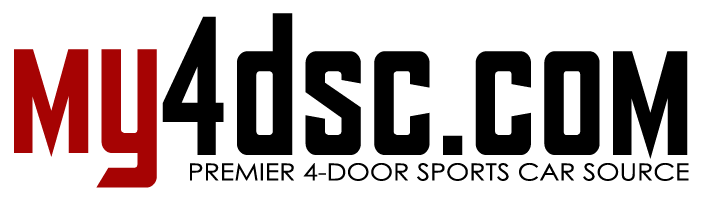
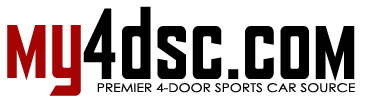



Comments are closed.